In the world of computer performance, graphics processing units (GPUs) play a critical role in rendering visuals, running heavy workloads, and ensuring smooth gaming or professional experiences. But what many users overlook is that the software controlling these powerful chips—the drivers—needs regular attention. Updating GPU drivers can greatly impact performance, stability, and compatibility. However, knowing when and how to update them is just as important as the update itself.
Understanding Why GPU Driver Updates Matter
GPU drivers act as a bridge between the operating system and the graphics card hardware. When you install or update a GPU driver, you’re essentially teaching your system how to communicate more efficiently with the GPU. Manufacturers like NVIDIA, AMD, and Intel continually refine these drivers to fix bugs, improve performance, and add support for new games or technologies. Without these updates, even a high-end GPU can perform below its potential.
In addition to performance gains, driver updates often include essential security patches. Vulnerabilities in older drivers can be exploited by malicious software, potentially putting your entire system at risk. By staying current with driver updates, you’re not only optimizing performance but also strengthening your PC’s overall security posture. It’s a small maintenance step that can prevent bigger problems down the line.
Another major reason for updating GPU drivers is compatibility. As operating systems evolve and new applications hit the market, outdated drivers may struggle to handle newer software properly. You might encounter visual glitches, crashes, or an inability to launch certain programs. Updating ensures your GPU stays compatible with the latest games, creative software, and frameworks.
Finally, it’s worth noting that not every update is about maximum performance. Some updates focus on stability and quality-of-life improvements, such as reducing screen flickering, optimizing multi-display setups, or improving power management. In essence, GPU driver updates maintain the overall quality and balance of your system’s graphics performance.
Knowing the Right Time to Update Drivers
The question of when to update your GPU driver doesn’t have a one-size-fits-all answer. For everyday users who rely on their systems for browsing, office tasks, or media consumption, it’s often wise to update drivers only when an issue arises or when the manufacturer recommends it. Frequent unnecessary updates can sometimes introduce new bugs or instability, particularly if a driver is rushed to release.
On the other hand, gamers and creative professionals may benefit more from frequent updates. Each time a major game is released or a new creative application gets updated, GPU makers often publish optimized drivers designed to enhance performance for those specific titles. In these cases, updating right away can significantly improve frame rates and visual quality.
If your system starts showing performance drops, graphical artifacts, or crashes when using GPU-intensive software, that’s a strong indicator that your drivers may need attention. Outdated or corrupted drivers can cause incompatibility between your operating system and your GPU, so investigating the driver’s version should be part of your troubleshooting process.
Lastly, you can rely on official update notifications. Both NVIDIA’s GeForce Experience and AMD’s Adrenalin software, for instance, offer alerts when a new driver is available. However, if you prefer stability over experimental new features, consider waiting a few weeks after release to ensure the driver version is proven stable by the community.
Step-by-Step Guide to Safely Update GPU Drivers
Updating GPU drivers properly requires a few deliberate steps to ensure everything runs smoothly. Start by identifying your graphics card model and current driver version. You can find this information through Windows Device Manager or your GPU manufacturer’s control panel. Knowing your current version helps you verify whether an update is truly necessary.
Next, choose the right source. Always download drivers directly from the manufacturer’s official website or use their proprietary software such as NVIDIA GeForce Experience, AMD Radeon Software, or Intel Driver & Support Assistant. Avoid third-party sites, as they may distribute outdated or even compromised files. Using official channels guarantees authenticity and optimal compatibility.
Before installing a new driver, it’s a good idea to clean up the old one. Utilities such as Display Driver Uninstaller (DDU) can completely remove previous driver files, preventing conflicts and ensuring a smoother installation. This step is especially valuable if you’ve experienced issues or if you’re switching between GPU brands.
Finally, install the new driver following the on-screen instructions, and restart your computer afterward. Once the update is complete, you can test your GPU performance using games, benchmarks, or creative applications. If you notice improvements, excellent—you’re set. If unexpected issues appear, you can always roll back to the previous stable driver version.
Keeping your GPU drivers up to date is one of the simplest yet most effective ways to maintain a healthy, high-performing system. By understanding when updates are needed and following a safe, methodical approach, you can unlock better visuals, enhanced stability, and improved security. Whether you’re a gamer pushing for maximum frames or a casual user seeking smooth performance, a well-maintained GPU driver ensures your hardware continues to deliver at its best.