Graphics Processing Units (GPUs) are the powerhouse behind modern gaming, video editing, and AI computations. But like any piece of hardware, GPUs can encounter issues that impact performance or stability. Overheating, driver conflicts, and visual glitches are some of the most common problems users face. Knowing how to identify and resolve these can save time, money, and frustration.
In this article, we’ll dive into three major GPU problem areas—overheating and fan speed issues, driver and software conflicts, and graphical display problems such as artifacts or flickering. Each section explores how to diagnose the symptoms, understand what causes them, and apply practical fixes. By the end, you’ll be better equipped to maintain your GPU’s performance and extend its lifespan.
Diagnosing Overheating and Fan Speed Issues
GPU overheating is one of the most common and potentially damaging problems. It often shows up as high temperature readings, sudden crashes, or even automatic shutdowns during demanding tasks. Overheating occurs when the GPU’s cooling system—fans, thermal paste, or heatsinks—is not functioning properly. Dust build-up inside the case can also restrict airflow, trapping heat.
To diagnose overheating, start by monitoring GPU temperature using software tools like MSI Afterburner, HWMonitor, or GPU-Z. A healthy GPU should typically run below 85°C under load, though this can vary by model. If temperatures exceed safe limits, it’s time to inspect fan operation and airflow. Fans that don’t spin up correctly can indicate a faulty connection or a need for manual cleaning.
Cleaning the internal components is one of the simplest yet most effective solutions. Power down the system, open the case, and use compressed air to remove dust from fans and heatsinks. It’s also a good idea to check thermal paste condition if the card is several years old; replacing it can greatly improve heat transfer. Improving airflow with additional case fans or rearranging cables can also help regulate temperature.
If fan speed remains low or inconsistent, try adjusting the fan curve in your GPU control software. Some cards let you manually set how aggressively fans respond to temperature. For models with faulty fans, replacements may be available directly from the manufacturer. Keeping your GPU cool not only prevents crashes but extends its operational life significantly.
Fixing Driver Conflicts and Software Glitches
Drivers work as the communication link between the GPU and the operating system. When these become outdated or corrupted, stability issues and poor performance may follow. Common symptoms include sudden frame drops, games refusing to start, or even system freezes. In many cases, driver conflicts occur after system updates or when remnants of old installations remain on the system.
Start troubleshooting by checking for the latest official GPU drivers from the manufacturer’s website—NVIDIA, AMD, or Intel. Avoid third-party driver repositories, as they can contain poorly optimized or malicious files. Before installing new drivers, completely remove the old ones using tools like Display Driver Uninstaller (DDU) to prevent conflicts. Then, reboot and perform a clean installation.
Some problems, however, stem not from drivers alone but from software conflicts. Overclocking tools, RGB control apps, and recording utilities may interfere with GPU management processes. Temporarily disabling these can help determine whether they’re contributing to the issue. Keeping your operating system and BIOS updated also minimizes compatibility problems.
If you notice frequent crashes even after reinstalling drivers, it might be worth testing different driver versions. Sometimes the latest release can introduce bugs, and rolling back to a previous version stabilizes performance. As a general rule, always backup your system or create restore points before applying major driver or system changes.
Resolving Display Artifacts and Screen Flickering
Display artifacts—distorted textures, random lines, colored blocks—and screen flickering are often symptoms of underlying GPU or display cable issues. They can occur during gaming, video playback, or even on the desktop. While they may look alarming, artifacts don’t always mean your GPU is failing; they can also result from software misconfigurations or overclock instability.
Start by checking your connections. Loose or damaged display cables are notorious for causing flicker or flashing screens. Try swapping HDMI or DisplayPort cables, and test different monitor ports if available. If the problem persists, review your GPU’s overclock settings—reverting to default frequencies often eliminates visual distortions caused by unstable voltages.
Artifacts may also signify VRAM problems or excessive GPU temperatures. Monitor both temperature and memory usage closely. If overheating is ruled out, run diagnostic stress tests using tools like FurMark or 3DMark to reproduce the issue. Persistent artifacts under normal conditions can indicate a more serious hardware problem, such as aging components or physical damage to the GPU.
Software interference can play a part too. Inconsistent refresh rates or conflicting display settings between multiple monitors can cause flickering. Adjust the refresh rate in your display settings or use a single-monitor setup temporarily to identify the cause. If nothing resolves it, consider testing the GPU in another system to confirm whether it’s the card or another component creating the issue.
Troubleshooting GPU problems doesn’t have to be intimidating once you understand the underlying causes. Overheating, driver conflicts, and display artifacts are common but largely manageable with proper maintenance and systematic testing. The key is patience—approach each issue methodically instead of rushing to conclusions.
Keeping your GPU drivers updated, your hardware clean, and your system software stable can prevent most of these problems before they start. For persistent issues, don’t hesitate to seek manufacturer support or professional diagnostics, especially if your card is under warranty. By following these practices, you’ll ensure your GPU continues running smoothly for years to come.