Graphics Processing Units (GPUs) are the powerhouse of modern computing—enabling high-performance gaming, professional 3D rendering, machine learning, and scientific computations. However, even the most durable GPU can fail due to factors such as manufacturing defects, overheating, or power surges. Diagnosing hardware failures early and navigating the Return Merchandise Authorization (RMA) process efficiently can save valuable time and ensure you get the most from your investment. This article explores how to identify GPU issues, accurately test for faults, and properly handle the RMA process for a smooth resolution.
Identifying Early Signs of GPU Hardware Failure
The early signs of GPU failure often appear subtle before escalating into complete malfunction. One of the first red flags may be intermittent graphical artifacts—such as flickering textures, color distortion, or strange patterns appearing on your display during gaming or rendering sessions. These symptoms can sometimes be mistaken for driver-related issues, so it’s important to distinguish between hardware and software causes through controlled troubleshooting.
Another warning sign could be random system crashes or reboots triggered specifically during graphic-intensive workloads. If your system runs stable under normal office applications but consistently crashes during GPU-intensive tasks, that indicates potential instability in the graphics card’s hardware. Overheating caused by failing fans or deteriorating thermal paste is another common precursor to failure and should be checked right away.
Performance degradation can also signal pending GPU failure. You may notice lower-than-expected frame rates or severe stuttering even at previously stable settings. Monitoring GPU utilization, temperature, and clock speeds in tools like MSI Afterburner or GPU-Z can provide valuable data points that reveal irregular patterns. Unusual temperature spikes or erratic frequency fluctuations are often a clear symptom of underlying hardware instability.
Finally, be aware of any physical signs such as burnt-smelling components, corrosion, or discoloration around the connectors or PCB. These can result from electrical surges or overheating and usually indicate irreversible damage. Detecting these early and ceasing operation can prevent further harm—not only to the GPU itself but also to other system components connected to it.
Comprehensive GPU Stress Testing and Validation
Once early symptoms are observed, it’s essential to perform comprehensive stress tests to confirm whether the issue is truly hardware-related. Begin by performing clean driver installations to eliminate software conflicts. Use the manufacturer’s recommended tool or DDU (Display Driver Uninstaller) to remove old drivers before installing the latest version. This ensures that any driver corruption isn’t mistakenly attributed to hardware failure.
Next, employ GPU stress testing utilities such as FurMark, Unigine Heaven, or 3DMark to push the graphics card to its operational limits. During these tests, monitor temperature, voltage, and fan speeds using reliable diagnostics tools. If the card exhibits graphical corruption, driver crashes, or system instability under heavy load, it strongly indicates defective hardware. Comprehensive testing should include both synthetic benchmarks and real-world applications to verify consistency.
Long-duration testing is also crucial for identifying intermittent failures that occur only after extended use. Running stress tests for at least 30–60 minutes can help uncover thermal or power-related inconsistencies that short-duration tests might overlook. Keep a record of test results—temperatures, performance metrics, and any anomalies—as these data points can serve as supporting evidence during the RMA process.
Before deciding the GPU is irreparably damaged, verify the problem does not stem from other components, such as the power supply or motherboard. Faulty PCIe connectors, inadequate PSU wattage, or unstable power delivery can mimic GPU failure symptoms. Swapping the card into another working system is one of the most definitive ways to confirm that the GPU itself is at fault.
Navigating the GPU RMA Process Step by Step
If testing confirms a legitimate GPU hardware failure, the next stage is initiating an RMA request. Begin by reviewing the manufacturer’s warranty policy—typically available on their website—to determine your eligibility. Check the purchase date, proof of purchase, and whether the defect falls under the category of covered failures. Each manufacturer’s RMA terms can differ significantly, and some require registration within a specific timeframe.
Once eligibility is confirmed, contact the manufacturer’s or retailer’s support team and provide detailed information about the issue. This usually includes error descriptions, test results, and images or screenshots displaying the problem. Including concise yet comprehensive information often accelerates the approval process. The support team might guide you through additional troubleshooting before an RMA is formally issued.
After receiving RMA authorization, carefully prepare your GPU for shipment. Remove any custom cooling or aftermarket modifications, as sending a modified card may void the warranty. Use antistatic protection and sturdy packaging to prevent further damage during transit. Most manufacturers provide instructions on packaging standards and shipping labels for a secure return process.
Finally, track your shipment and maintain communication with the manufacturer throughout the RMA cycle. Depending on availability and warranty conditions, you may receive a repaired unit, a replacement card, or a refund. Keep all documentation, emails, and tracking information until the case is fully resolved. Following each step with patience and accuracy ensures the best possible outcome and minimizes downtime.
Diagnosing GPU hardware issues and navigating the RMA process might seem daunting, but a structured approach makes it manageable. Early detection, careful validation, and proper documentation are the keys to ensuring a swift resolution. By differentiating between software and hardware failures, systematically testing your GPU, and adhering to manufacturer guidelines for warranty claims, you can protect your investment and maintain system reliability. In the fast-evolving world of computing, understanding how to handle GPU hardware failures is essential knowledge for any tech enthusiast or professional.